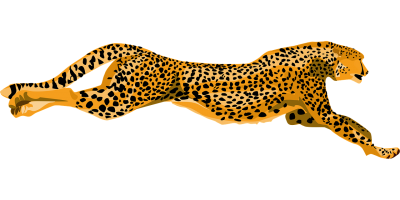How to Activate Videos
Scroll to see videos in other languages by clicking the left < left and right > arrows.
Active su cuenta de ParentVue
如何啟動您的”家庭門戶”帳號ParentVUE:
Stay Informed Link to this section
Steps to activate your family portal
Before you get started make sure you have
- an email address. It can be any email but here's how to create a Gmail Account
- your activation key. If you do not have a key send an email to mrobinson@sfusd.edu
- Open a web browser on any device and enter: portal.sfusd.edu.
- Click ParentVUE >.
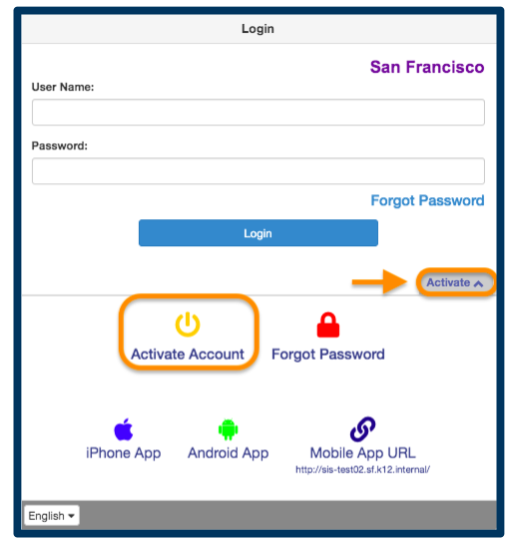
- Click Activate, then click Activate Account.
- Read the Privacy Statement and click "I Accept."
- Enter your name and activation key exactly as they appear on your letter.
- Click Continue to Step 3.
- Choose a username (no spaces) and password (7 characters). Enter your email address and click "Complete Account Activation."
When you are successful, you will see school information available to your students!
ParentVue Mobile App Link to this section
You can download the ParentVUE app on your device. Search for "ParentVUE" on the App Store or Google Play and click download. To get started on the mobile app, follow the steps below:
- Open ParentVUE and click either Allow or Don’t Allow “ParentVUE” to send you notifications.
- Swipe left and enter your Zip Code.
- Click San Francisco Unified School District. It will ask you to verify, click Yes.
- Log in if you have already activated your account or click Create an Account to activate.
This page was last updated on January 19, 2022