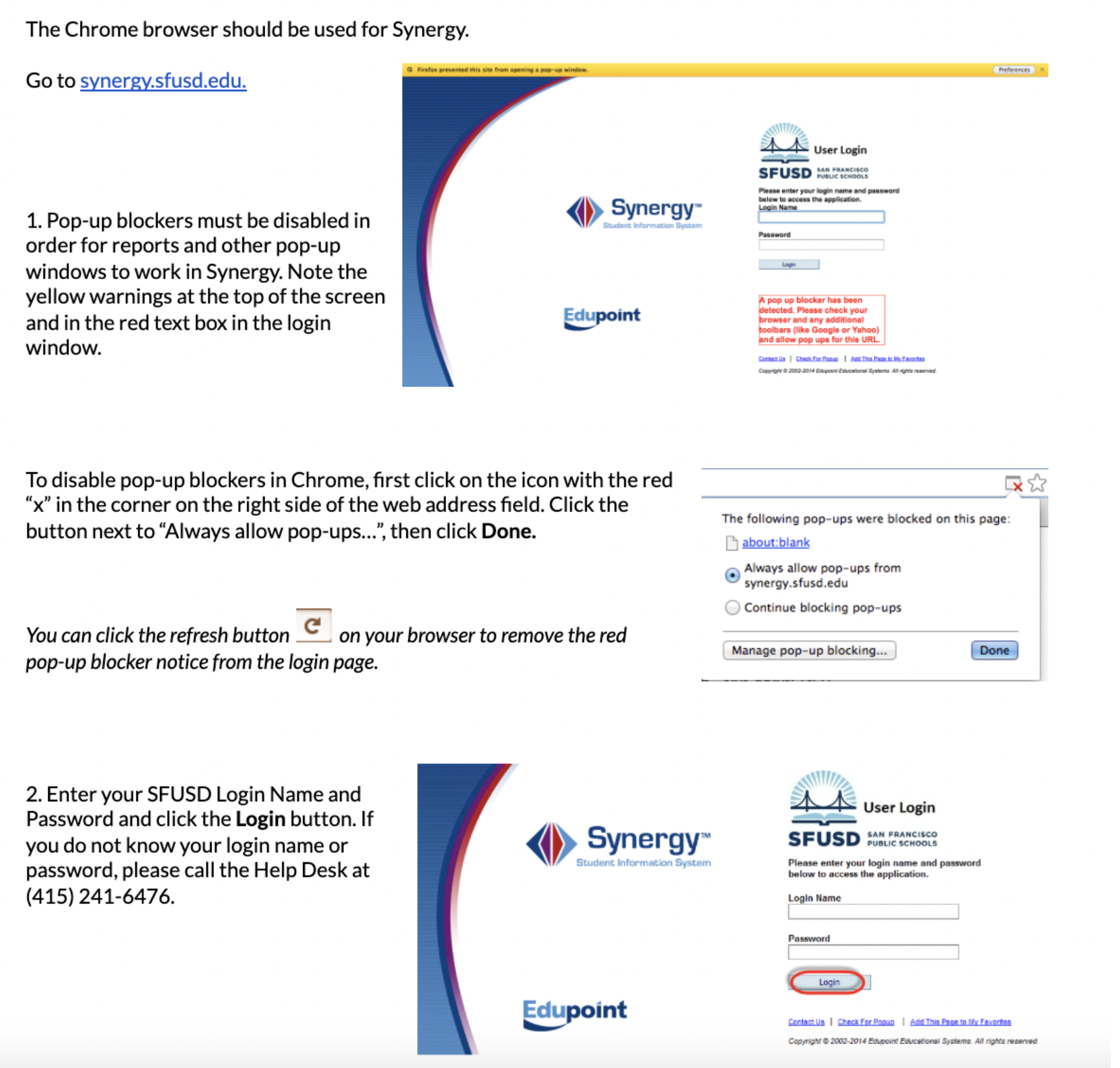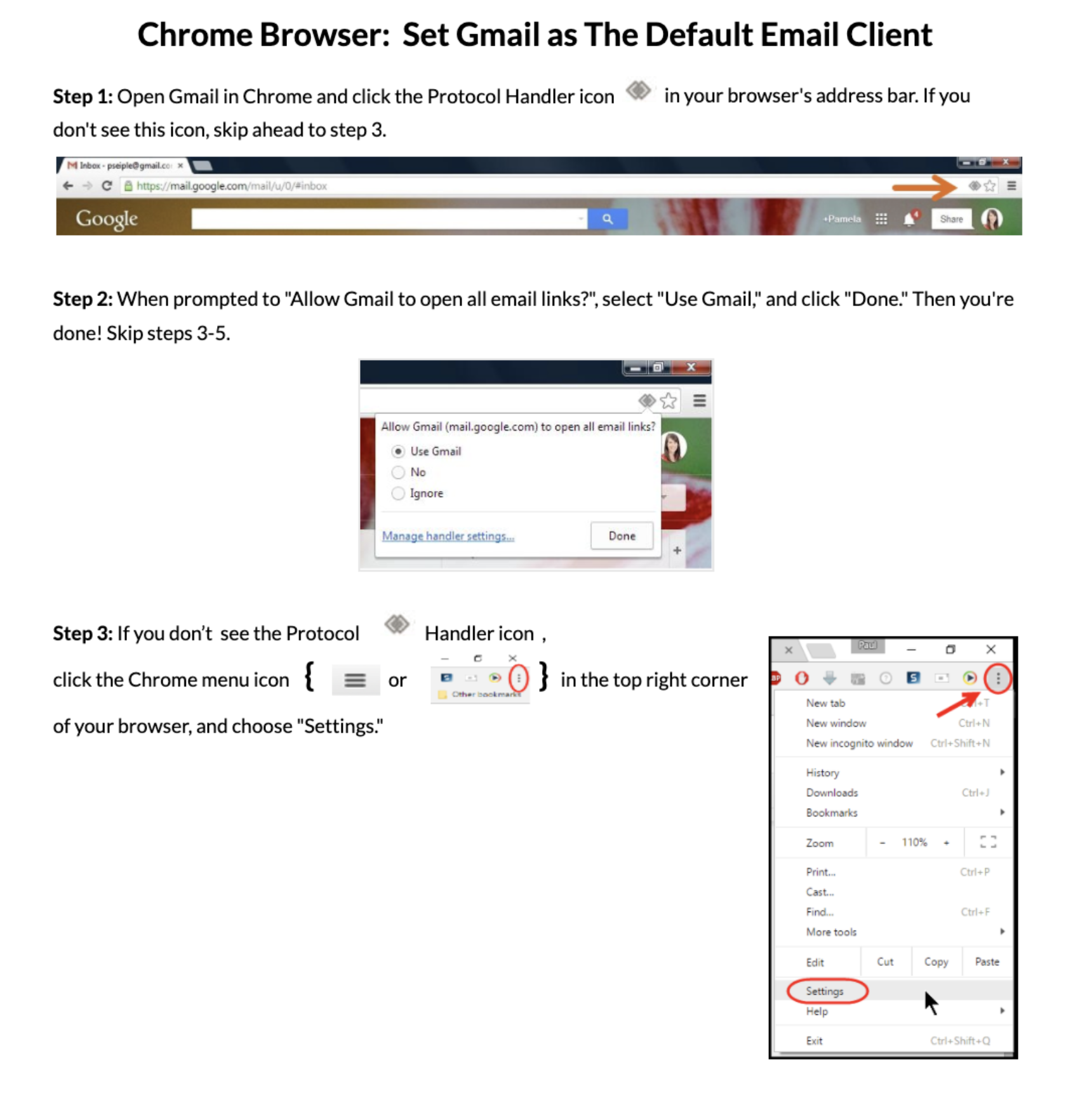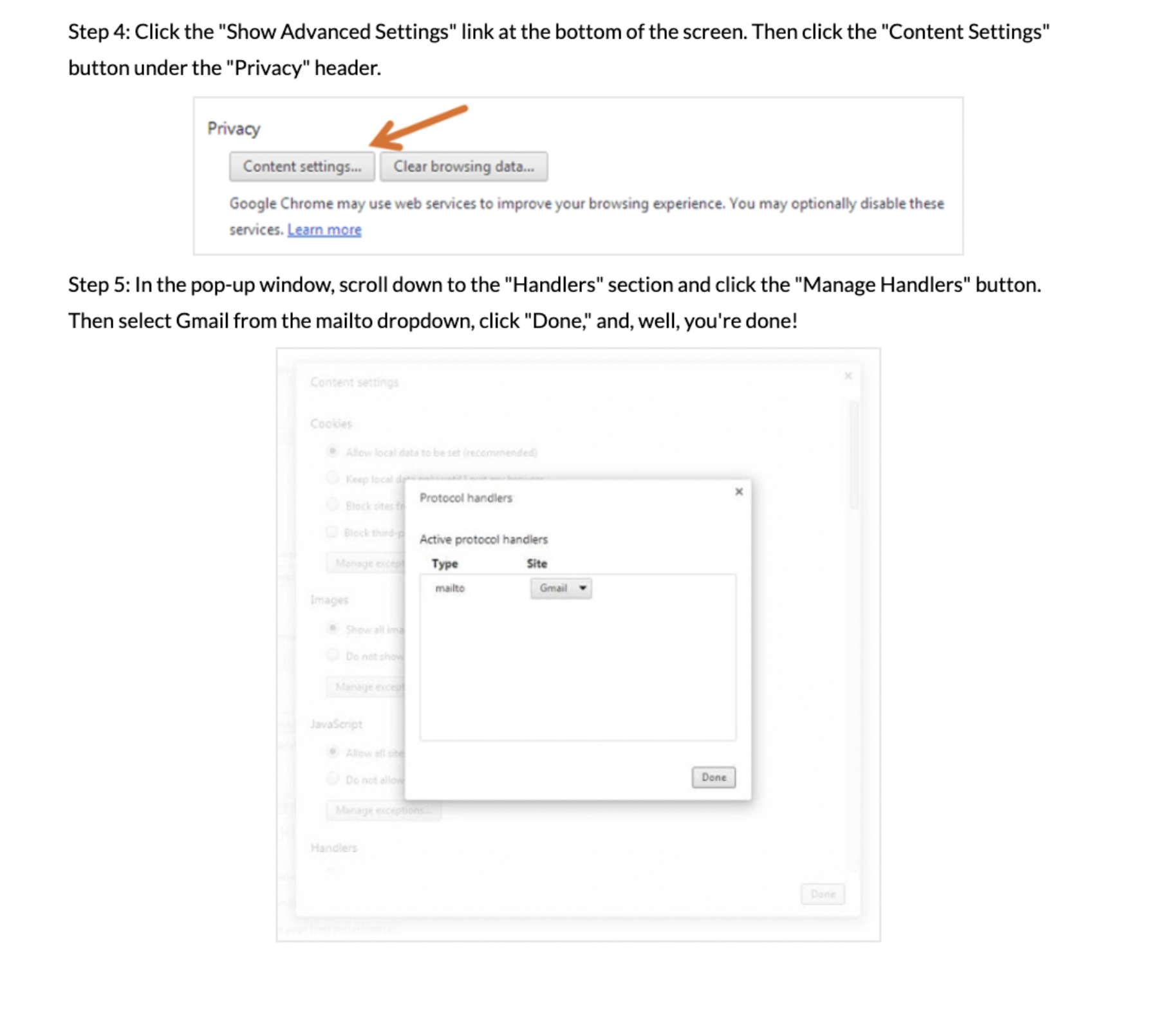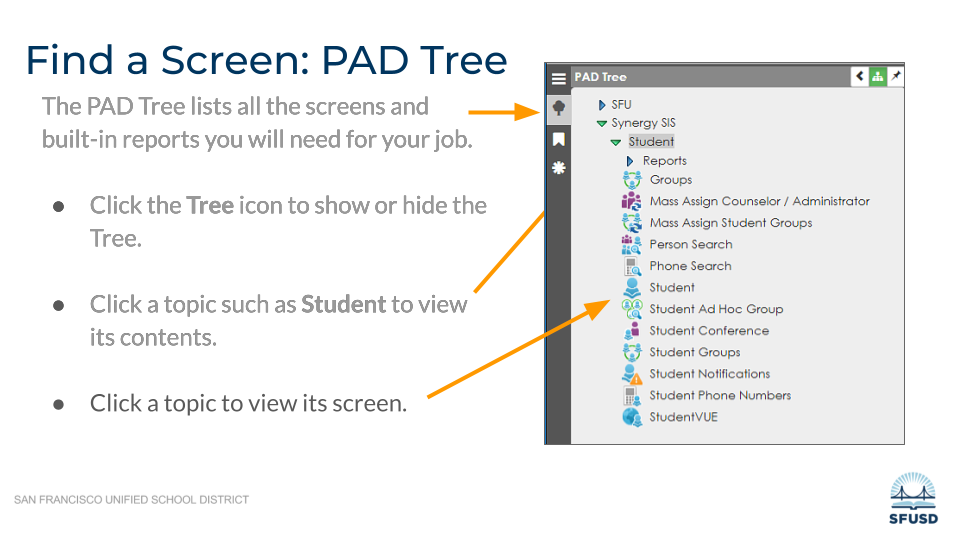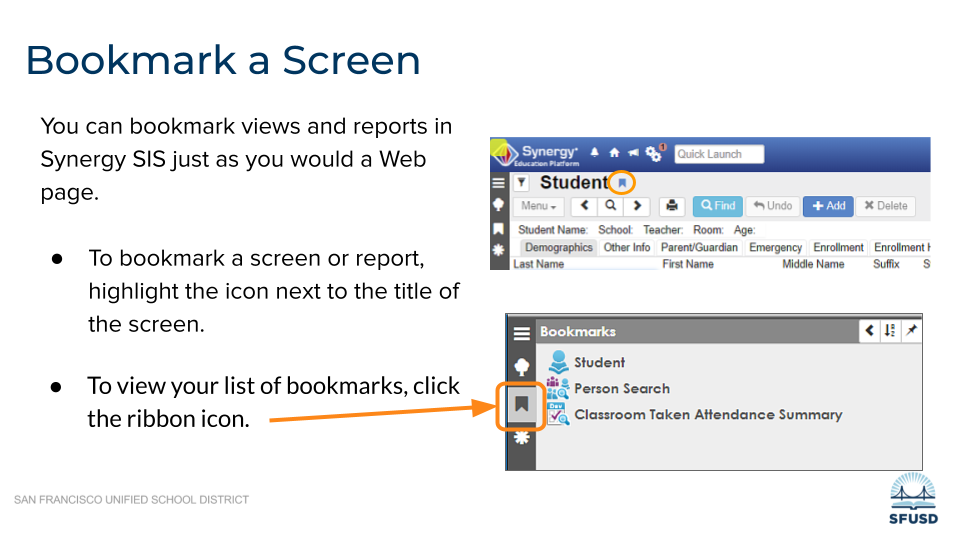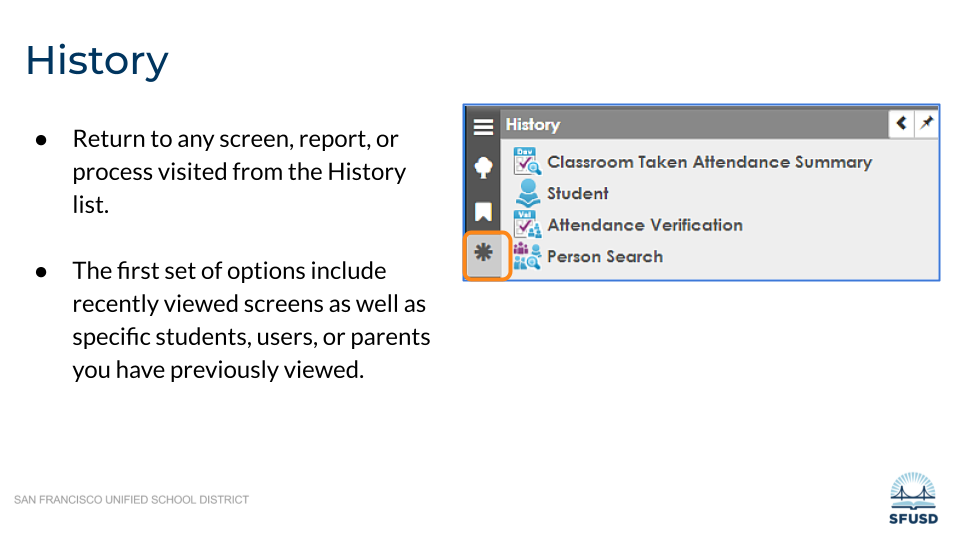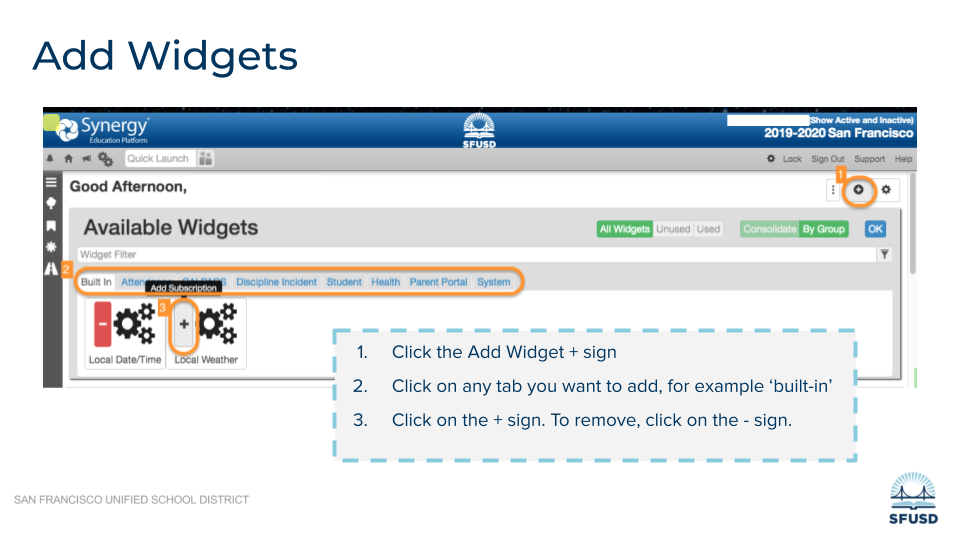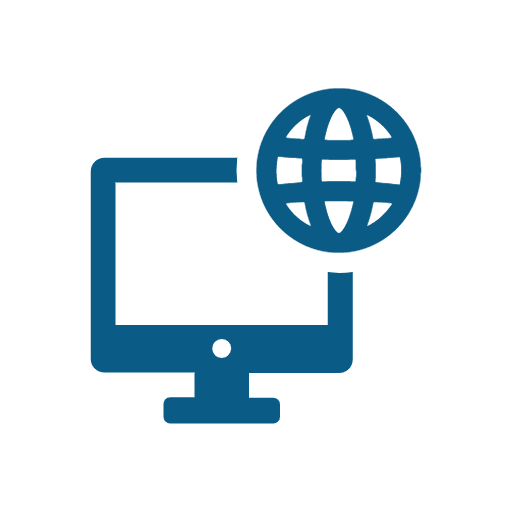Getting started Link to this section
In this page you will find instructions on how to log in to Synergy for the first time. Glance at what your Synergy home screen will look like and the admin dashboard.
Once you have logged in and know the buttons on your home screen and dashboard, the instructions for the Reports, Enrollment, Attendance, Grading, Communication, Discipline and Additional Staff will be easier to navigate.
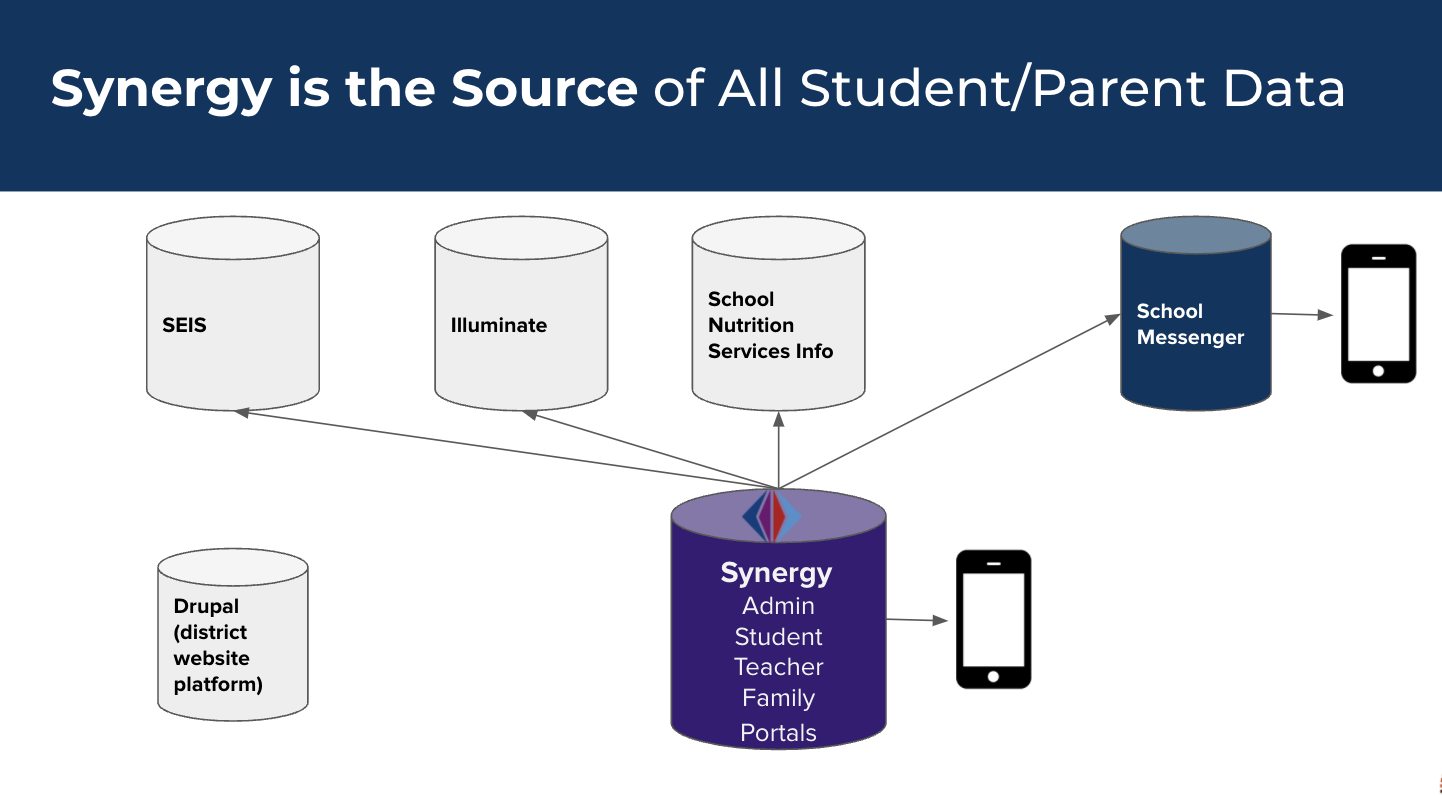
Synergy Homepage & Dashboard Basics
Link to this section
AdminVue Homepage
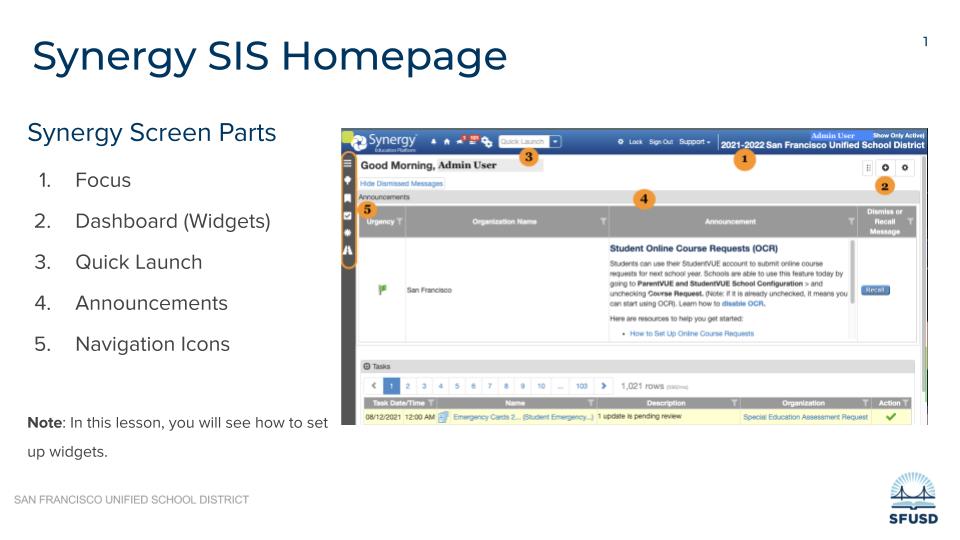
- Quick launch (enter the screen name or the report you want launched)
- Focus (change from viewing information on your school to another school or district wide)
- Navigation Icon (PAD Tree, Bookmark, History)
- Announcements
- Widgets (customizable data bits)
AdminVue Dashboard
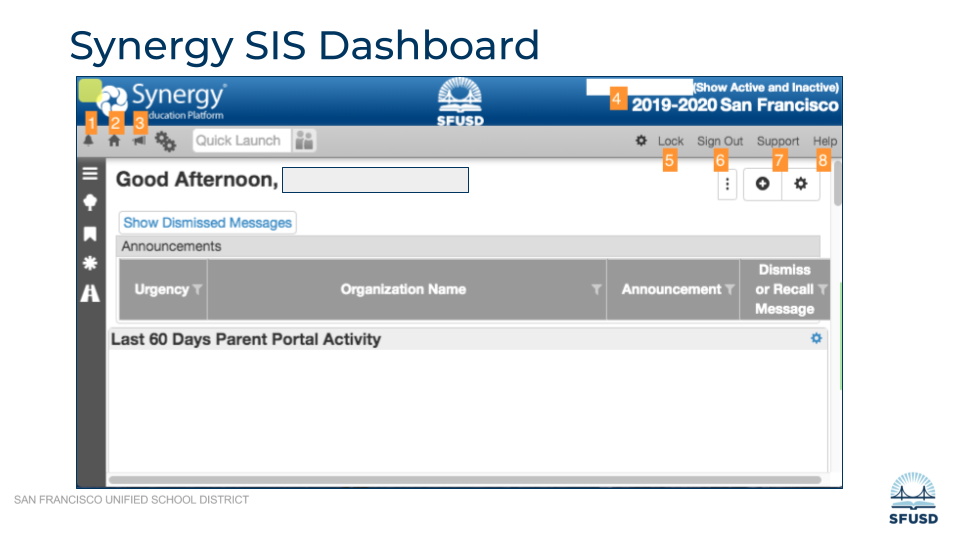
- Bell opens TeacherVUE.
- House icon returns you to your home page.
- Announcements displays messages associated with your site and user permissions.
- Focus area shows the site and school year you are currently using, and whether you are viewing current Active students or un-enrolled Inactive students.
- Lock link will lock your screen and return you to the Login page.
- Sign Out link will end your session and return you to the Login page.
- Support link shows you where to get support.
- Help link opens the complete set of support documents for Synergy.
How do I..
Link to this section
login for the first time?
***when logging in you do not need to enter @sfusd.edu just the first part of your email address
set Gmail as the default email account?
download and login to the mobile app?
use the PAD Tree to find screens and reports?
bookmark a screen or report?
return to any screen previous visited?
add/change widgets on my homescreen?
change school focus?
request access to synergy?
Synergy SIS access is automated based on an employee's job code. Access to Synergy is automatically provided when an employee's email is created and is based on the role of the employee (ie. if a user is a teacher they automatically have access to attendance, gradebook and report cards). If the job code is accurate and the employee still does not have required access to Synergy, please see steps below.
Requesting Expanded Access to Synergy:
Expanded access is appropriate when there is an identified need to access certain areas or screens of our Student Information System that are not typically included in the access granted through the employee’s job code. To gain expanded access:
- Principal or employee supervisor should submit the Synergy Online Expanded Access Request form.
Once submitted, a Help Desk ticket is automatically generated prompting a response from the Help Desk.
If the request is approved, see Step 3. If the request is denied, Help Desk will respond to your ticket.
- The Department of Technology (DoT) Student Systems team member will update the access in Synergy and close the ticket.
Synergy Access - non-SFUSD employees:
If you are a non-district employee the Site Administrator or Central Office Supervisor/Director who is supervising the non-district employee can apply for Synergy access. Once submitted the access request is reviewed by the Chief Technology Officer and granted on a case-by-case basis. For more information on how to apply for non-employee Synergy access please contact the Help Desk (415-241-6476).
switch between TeacherVue & StudentVue
use the docking area?
access Clever badges?
search and filter information in Synergy?
view a student profile?
view parent profile?
set up my dashboard?
This page was last updated on April 1, 2025