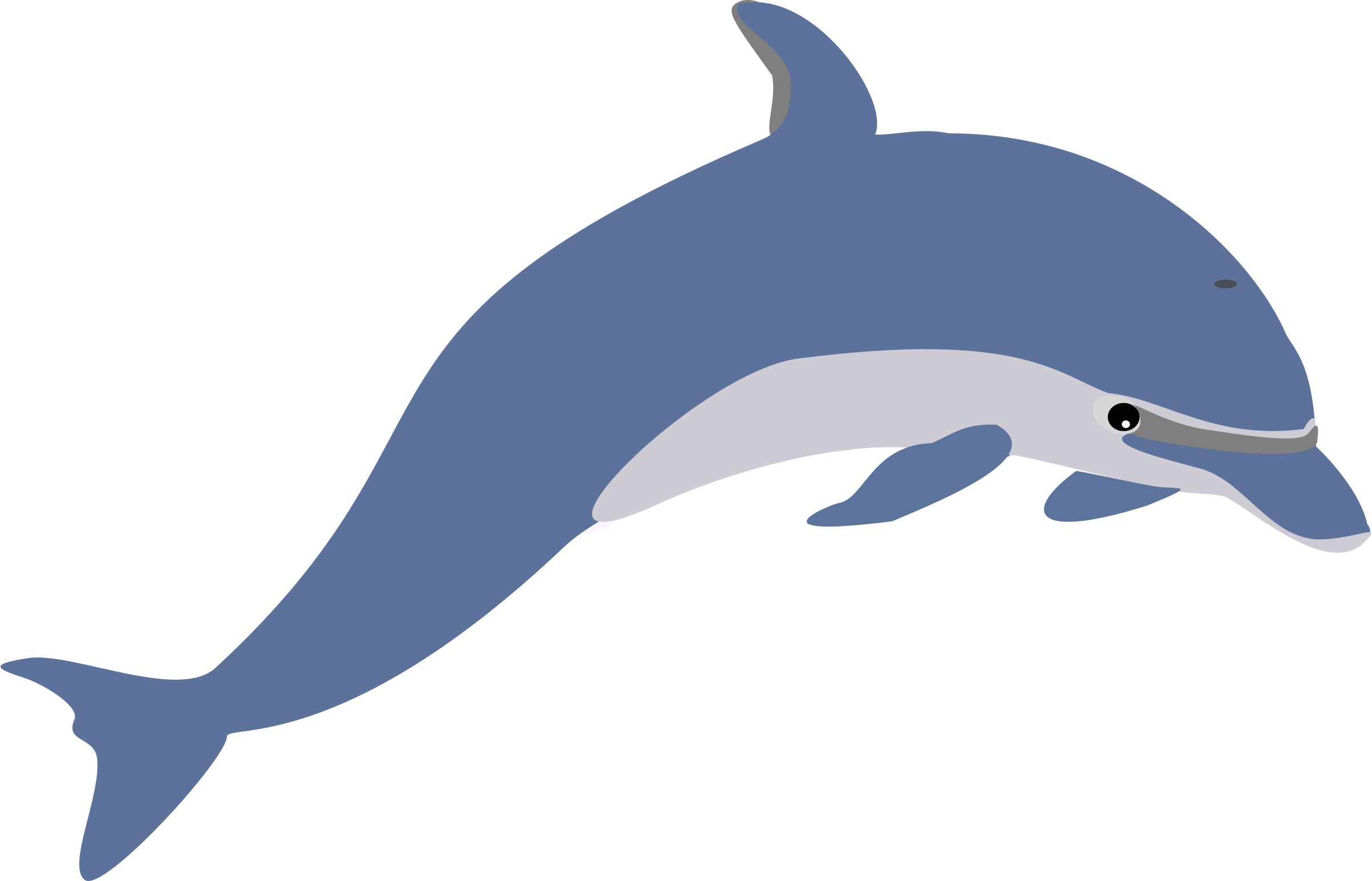What is Clever?
Students in Pre-K to 2nd grade will use their “Clever Badge” to log in to their SFUSD-provided Chromebooks.
Please select the log in instructions in your language:
Please note that your student can also access their Chromebook using the email and password shown in the “StudentVUE and Gmail Login Info” section below.
-
The email must be the full email, including the “@s.sfusd.edu” part
-
The password shown below is the default password - if you or your student have changed it, please use the password you set when you changed it
If you or your student changed the password and forgot it, please ask your teacher to submit a help request to reset it to the default. You will receive a printed badge with your Chromebook. If you need a replacement, you may download it from the “Documents” tab. Please click “Documents,” then click “Clever Badge (QR Code).” You may:
-
Print the badge, or
-
Take a picture of the badge on your phone and use the picture to log in
-
Try to get a picture that fills up as much of the screen as possible
-
Try to get a picture that is in focus (looks sharp and crisp)
-
Make sure the whole QR code (square, black and white grid) is visible
-
Students in 3rd - 5th Grades will use their SFUSD-provided email and password to log into the Digital Backpack. Click here to learn how to locate your Student's email and password in ParentVue.
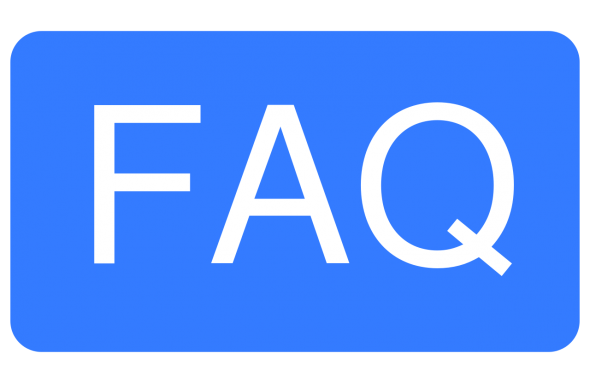
Frequently Asked Questions
We will share the questions that families have asked and try our best to answer them here!
This page was last updated on June 3, 2021