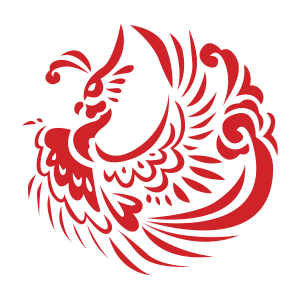Questions About Student Sign-In Link to this section
Q: What is Clever?
A: Clever is SFUSD's single sign-on (SSO) method for all students. K-2 students can sign in with the Clever badge and 3rd-5th graders can sign in with their Google logins.
For more information, please see Parents' Guide to the SFUSD Digital Backpack
Q: How do I access SFUSD Digital Resources?
Technology Resources for Family.
This page was last updated on August 30, 2024