How to create a new ParentVUE Account Link to this section
How to create a new account for SFUSD ParentVUE
The Family Portal (ParentVUE) offers secure, private access to your student’s school information, including assignments, grades, attendance and teacher contact information. In the Family Portal you can see information for all your students on a single website with one login. Visit www.sfusd.edu/parentvue for more info!
If you forgot your password click here for help. If you don’t remember your login information please call the FamilyLink line at Call 415-340-1716 or Submit online form at familylink.sfusd.edu
Before you get started, make sure you have an:
- Activation letter (provided by your school site)
- Email address (here’s how to create Google Gmail Email Account)
Once you have the items above, follow these steps:
Navigate to http://sfusd.edu/onlineapp
Choose your language
Click "Create New Account"
Click "Create a new account"
Answer the questions below, then click "Continue"
Read the privacy statement then, click “I accept”
Fill in the fields with your information the click "Continue to Step 3"
Check your email, both regular inbox and SPAM, you will receive an email with the subject: ParentVUE Registration, open the email and follow the directions.
Create your username and password, the click "Save and Continue"
Congratulations!! You are now in your ParentVUE account.
If you would like to download the mobile app please click here for iOS here for Android
ParentVUE Mobile Application Link to this section
You can download the ParentVUE app on your device. Search for "ParentVUE" on the App Store or Google Play and click download. To get started on the mobile app, follow the steps below:
- Open ParentVUE and click either Allow or Don’t Allow “ParentVUE” to send you notifications.
- Swipe left and enter your Zip Code.
- Click San Francisco Unified School District. It will ask you to verify, click Yes.
- Log in if you have already activated your account or click Create an Account to activate.
For more information on mobile apps, you may also refer to our guide:
Request Account Activation Link to this section
If you do not have an activation key, you may request an account activation by following the steps below:
- O
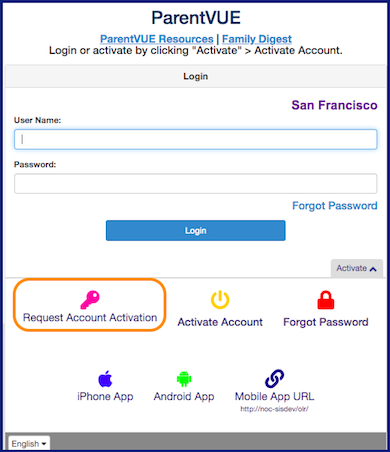 pen a web browser on any device and enter: portal.sfusd.edu.
pen a web browser on any device and enter: portal.sfusd.edu. - Click ParentVUE >.
- Click "Request Account Activation".
- Enter the following:
- First Name*
- Last Name*
- Email Address
- Phone Number*
- Any of your students' Date of Birth*
- You will receive an email with instructions on how to complete your activation.
*All of your information must match what we have in our system for us to be able to look up your account information.
If you have any questions, please contact us by emailing familylink@sfusd.edu.
New to the District Link to this section
This page was last updated on November 12, 2024

