Email Teachers Link to this section
Send an email to your student's teacher(s) and school site staff using ParentVUE.
You may contact your child's teacher by clicking on any of the following menu tabs:
- Messages
- Grade Book (for secondary students)
- Class Schedule
Click on the envelope icon beside the teacher's name. It will redirect you to your email and send a message to the teacher.
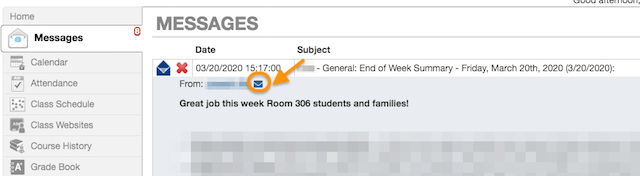
Email Other School Staff Link to this section
See a list of staff including the principal, assistant principal(s), and counselors, and message them directly. If the student is assigned to a counselor, the portal will show the name of the counselor. Follow the steps below to email your school staff:
- Log in to Family Portal (ParentVUE): portal.sfusd.edu
- Click the School Information tab. (If using the ParentVUE mobile app, please click "Staff List".) Click on the envelope beside any staff member's name to email them directly.
- Click Student Info tab to see the counselor's name. If the student has not been assigned to a counselor, this will remain blank.
Review our How to Contact School Staff in ParentVUE Resource.
This page was last updated on October 30, 2024

