How to Activate Your ParentVUE Account Link to this section
Parents/guardians only have to activate ONCE. If you have activated in the past, please click the "Forgot Password" link and enter your username or email address. Instructions will be emailed to you on how to reset your password.
Before you get started make sure you have:
- your activation key. If you did not receive the letter, please contact bit.ly/familyportalhelp.
- an email address. It can be any email, but here's how to create a Gmail account.
Follow these steps:
- Open a web browser on any device and enter: portal.sfusd.edu.
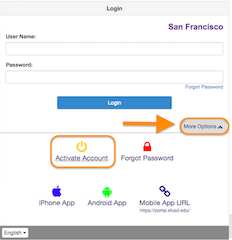
- Click SIS Family Portal >>.
- Click More Options, then click Activate Account.
- Read the Privacy Statement and click 'I Accept'.
- Enter your name and activation key exactly as they appear on your letter.
- Click Continue to Step 3.
- Choose a username (no spaces) and password (7 characters). Enter your email address and click 'Complete Account Activation'.
When you are successful, you will see school information available to your students!
ParentVUE Mobile Application Link to this section
You can download the ParentVUE app on your device. Search for "ParentVUE" on the App Store or Google Play and click download. To get started on the mobile app, follow the steps below:
- Open ParentVUE and click either Allow or Don’t Allow “ParentVUE” to send you notifications.
- Swipe left and enter your Zip Code.
- Click San Francisco Unified School District. It will ask you to verify, click Yes.
- Log in if you have already activated your account or click Create an Account to activate.
For more information on mobile apps, you may also refer to our guide:
This page was last updated on September 3, 2020

