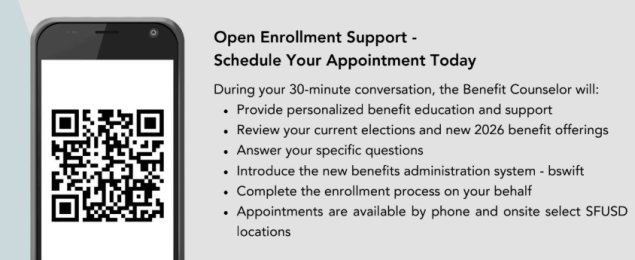What is open enrollment? Link to this section
- Open Enrollment is the time to add or update your medical, vision or dental plan; add or drop dependents from coverage; enroll or re-enroll in healthcare or dependent care flexible spending accounts (HSAs or FSAs); and enroll in other voluntary benefits.
- This Open Enrollment employees are required to select benefits or actively decline them for ALL benefits with the exception of medical/vision through our new Benefits platform Bswift.
SFUSD-Administered Benefits (Dental, Aflac, Voluntary Benefits)
Enrolling in your Benefits via Bswift
The San Francisco Unified School District’s Open Enrollment period will take place October 6 – October 31, 2025 in Bswift.
This year is an active enrollment, which means all employees must re-enroll in their SFUSD-administered benefits. This includes:
• Dental coverage
• Aflac
• Voluntary life insurance and other voluntary benefits
Medical and Vision Benefits (SFHSS – City & County of San Francisco)
The San Francisco Health Service System (SFHSS) Open Enrollment for medical and vision benefits was October 1 through October 24, 2025, 5:00 p.m. P.T. Employees who want to make changes to their medical and vision benefits needed to do so directly through SFHSS. Plan options and enrollment information can be found at this link: https://www.sfhss.org/oe2026/usd
Support During Open Enrollment! Link to this section
Need Help?
- Schedule a 1:1 appointment with an enrollment counselor: https://sfusd.annualenrollment.net/
- View FAQs: SFUSD Open Enrollment 2026 – Frequently Asked Questions (FAQs)
- Review the SFUSD Bswift Enrollment Guide
Benefits Team Open Office Hours
Walk in office hours available on Thursday, Oct. 30 from 1 p.m. to 6 p.m. and Friday October 31st, 1 p.m. to 5 p.m. at 555 Franklin Street, Boardroom
- Ask your Open Enrollment benefit questions
- Eligibility Verification
SFUSD 2026 Open Enrollment Webinar Resources:
Learn more about 2026 Open Enrollment, benefits, coverage, & plans by reviewing the Webinar slidecks below:
SFUSD 2026 Open Enrollment Benefits Team Webinar
SFUSD Open Enrollment 2026 Delta Dental Webinar
SFUSD Symetra 2026 Open Enrollment Webinar
Link to this section
Information from SFHSS about Health/Vision plans for 2026 Link to this section
Visit 2026 Health Benefits Guide or review the 2026 SFUSD Premium Rates for information about health/vision plans. HSS has an OE 2026 page dedicated to SFUSD employees, visit https://sfhss.org/oe2026/usd!
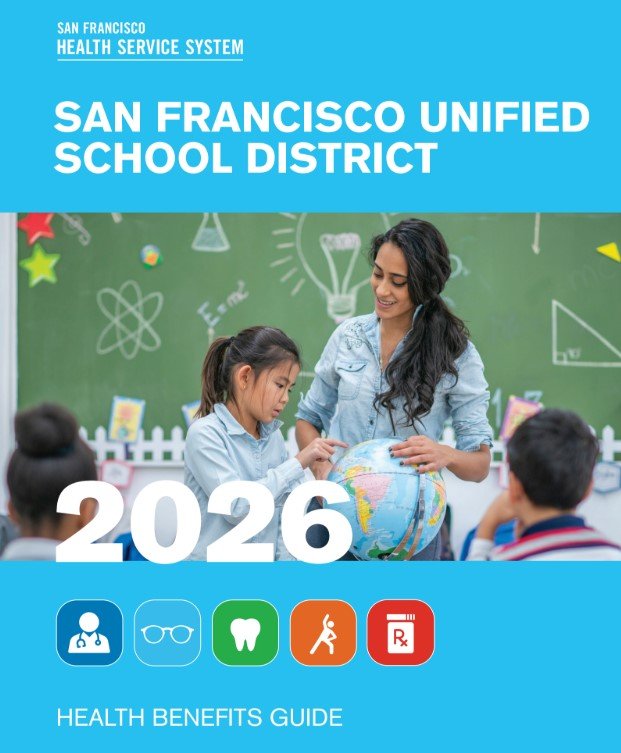
Key Enrollment Information (by Benefit)
Link to this section
Below are instructions for changing certain elections during open enrollment. Between now and the next open enrollment window, no changes can be made to the below unless you have a qualifying life event.
I want to add, change, or update my health benefit elections
Enroll in Health Benefits through SF My Hub
SFHSS members can complete their Open Enrollment elections online through SF My Hub. Use this detailed guide to help you navigate SF My Hub: SF My Hub Navigation Instructions for OE Plan Year 2026. Review your Open Enrollment Letter to see your current medical and vision elections, then click on the icon below to access SF My Hub.
Important: If you are an employee of San Francisco Unified School District and have not previously registered an account, you will need to Register Your Account (one-time only) first.
eBenefits Compatible Internet Browsers: eBenefits works best with Firefox, Microsoft Edge, and Safari browsers. Do not use Google Chrome until further notice.
Step 1 - Need to Make Updates?
Do you have changes you want to make in your benefits elections or dependent(s)?
If YES, go to Steps 2 through 6 on how to make changes.
If NO, and you do not want to enroll in Health Benefits for the next plan year, then you have no further actions to take and skip to Step 6 below.
Step 2 - Add or Drop Dependents
Review the dependent(s) listed in your enclosed Open Enrollment letter and dependent eligibility rules here.
Complete the Add Individual Dependent/Beneficiary Information in SF My Hub to add dependents or modify existing dependents.
Save and continue through all the screens and confirm at the end to submit your changes.
Submit copies of supporting documents. New dependents must have supporting documentation submitted with their elections in order to be enrolled (e.g. social security card, birth certificate, certified marriage certificate).
Step 3 - Medical Benefits
Start by reviewing the Service Areas for the medical plans available to you. There are five (5) options to choose from, four (4) HMO plans and one (1) PPO plan.
- Compare in-network providers for each HMO plan by clicking here.
- View a summary of benefits for all medical plans here.
- Use the Benefits Plan Comparison tool available on SF My Hub.
Make sure to review your rates for Plan Year 2026. Once you’ve made your decision, select your plan and follow the instructions for enrollment through SF My Hub.
Step 4 - Vision Benefits
Review the Vision benefits options and rates here. You must be enrolled in a medical plan to receive basic vision benefits.
Enrollment in the VSP Premier Plan requires that all dependents enrolled in medical coverage be enrolled in the VSP Premier Plan.
Select your plan and follow the instructions for enrollment through SF My Hub.
Step 5 - Complete Your Elections
Complete your elections on SF My Hub.
Make sure to select Save and Continue on each screen, and click Submit at the end to finalize your enrollment. Otherwise, your elections will not be processed.
If you are unable to enroll online, download an Open Enrollment Application form and return your form and applicable verification documents by fax or mail to SFHSS.
Step 6 - Confirmation Letter
After Open Enrollment ends, you’ll receive a Health Benefits Enrollment Confirmation Statement by mail in December. Carefully review it to ensure there are no administrative errors. Only administrative errors can be corrected, and all corrections must be submitted by December 31st. Changes made during Open Enrollment will take effect on January 1, 2026.
How to Reset Your Password
1. Go to https://myapps.sfgov.org/ccsfportal/forgotPassword.
2. Enter Your DSW Number or User Name.
3. You will get to password reset where you use your previous MFA info. to get back in.
4. For additional help, contact the City's 24/7 Dept. of Technology's Help Desk at (628) 652-5000.
5. If you are a Retiree, please call SFHSS at (628) 652-4700.
Phone Support
SFHSS Member Services
Main: (628) 652-4700 | Toll-free: (800) 541-2266 | Fax: (628) 652-4701
In order to serve as many members as possible, we are providing consultations by telephone only. Call (628) 652-4700 or toll-free: (800) 541-2266
Phone Hours: Monday, Tuesday, Wednesday and Friday from 9am to Noon and 1pm to 5pm and Thursday from 10am to Noon and 1pm to 5pm.
Our offices will not be able to host drop-in or in-person appointments.
I want to contribute to a healthcare or dependent care FSA
Health Equity (Wageworks)- is our benefit partner for Flexible Spending Accounts, Commuter Transit, & Parking.
Healthcare Flexible Spending Account
A Healthcare Flexible Savings Account (HCFSA) lets you use tax-free money to pay for eligible medical expenses.
- The contribution limit for 2025 is $3,200. The amount you are able to rollover to the following year is $640.
- The contribution limit for 2026 is $3,300. The amount you are able to rollover to the following year is $660.
- A debit card will be mailed to you and is loaded with your elected annual contribution amount
- Fast, convenient payments and reimbursement
-
Documentation that includes the following should be provided:
- Names of providers
- Names of persons who received care or service
- Dates of service or care
- Descriptions of services
- Costs of service or care
Dependent Care Flexible Spending Account
A Dependent Care Flexible Savings Account (DCFSA) lets you use tax-free money to pay for eligible dependent care expenses.
- The contribution limit for 2025 is $5,000 there is no rollover
- The contribution limit for 2026 is $5,000 there is no rollover
- A debit card is not provided for the DCFSA. You will need to submit a claim for reimbursement via a claim form or through the EZ receipts mobile app
-
Documentation that includes the following should be provided:
- Names of providers
- Names of persons who received care or service
- Dates of service or care
- Descriptions of services
- Costs of service or care
Enrollment:
- New hires: You will receive benefit enrollment instructions via email. For any questions submit a help ticket: eis.sfusd.edu.
- For 2026 open enrollment elections: please schedule an appointment with our benefit counselors by visiting the following link: https://sfusd.annualenrollment.net/. These enrollments will occur through our new Benefits platform Bswift and changes will be effective 1/1/2026. View Bswift Enrollment Guide.
- Commuter and Parking: you may enroll via www.wageworks.com. $325 is the Pre-tax maximum for 2025. $340 is the Pre-tax maximum for 2026.
WageWorks Commuter Benefit Accounts
Please note that FSA elections do not automatically renew every year.
I want to add a dependent to my dental coverage
Details: Eligible employees can cover themselves, their spouses and children up to the age of 26 for free! Please note, if adding coverage for dependents, please upload a copy of a marriage/domestic partnership certificate (for spouse) and birth certificate (for child dependent) to your application.
Enrollment:
- New hires: You will receive benefit enrollment instructions via email. For any questions submit a help ticket: eis.sfusd.edu.
- For 2026 open enrollment elections: please schedule an appointment with our benefit counselors by visiting the following link: https://sfusd.annualenrollment.net/. These enrollments will occur through our new Benefits platform Bswift and changes will be effective 1/1/2026. View Bswift Enrollment Guide.
I want to elect Aflac or update my AFLAC plan
When life gives you setbacks, Aflac is here to help you make a comeback with accident, cancer, critical illness, and dental plans. Especially relevant for expectant parents, the Short-term disability policy can add extra financial support for new parents on leave! Watch this video for more information!
- For new hires interested in beginning a policy now, please visit https://www.aflacenrollment.com/SFUSD/273835212262 or call (866) 793-5242. These enrollments will occur directly through Aflac's external site.
- If you currently have an Aflac policy or are a new hire that would like to continue coverage in 2026, action is required for 2026 in BSwift for Open Enrollment! Policy elections become effective 1/1/2026 (for 2026 open enrollment). We encourage you to schedule an appointment with our benefit counselors by visiting the following link: https://sfusd.annualenrollment.net/. These enrollments will occur through our new Benefits platform Bswift. View Bswift Enrollment Guide
Log In Information
Website: sfusd.bswift.com
Username: Your SFUSD email address
Initial Password: Last four digits of your Social Security Number (SSN)
🌟 New Aflac Coverage Options
We’re excited to introduce new voluntary benefits designed to support your health and financial well-being — now easier than ever to enroll through BSwift!
- Hospital Indemnity Insurance: Helps cover unexpected costs from hospital stays
- Accident Insurance: Provides financial protection for unexpected injuries
- Critical Illness Insurance: Offers a lump-sum benefit upon diagnosis of covered conditions
I want to update my Life Insurance Beneficiaries for Symetra
If you are a Classified, Certificated or Administrator employee working at least 0.5 FTE you are already enrolled in the district's $25K Life insurance/Long-term disability policy through Symetra.
For 2026 Open Enrollment action is required. You will need to log into Bswift SFUSD's new Benefits platform and confirm your beneficiaries. Changes will be effective 1/1/2026. View Bswift Enrollment Guide. You can log into Bswift starting on October 6.
Please schedule an appointment with our benefit counselors by visiting the following link: https://sfusd.annualenrollment.net/.
Check out new voluntary plan options for 2026: SFUSD Symetra 2026 Open Enrollment Webinar
This page was last updated on October 30, 2025