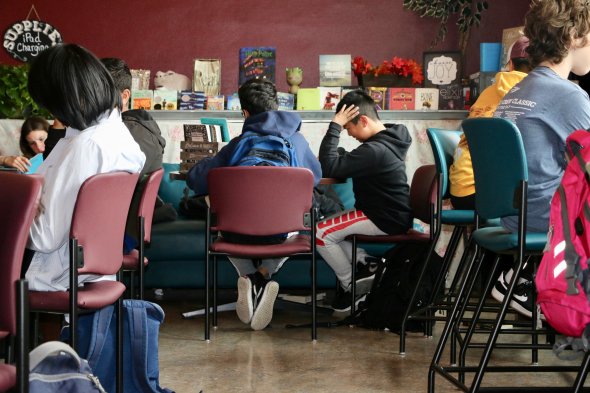
A variety of resources have been developed to support educators in digital learning during school closures. You can access all digital learning resources below. Additional instructional resources have been developed by C&I and are linked in the appropriate section below.
Review our Digital Distance Learning guide to get started:
Resources for people working with students
Link to this section
Distance learning tools & resources
![]() How to Facilitate Digital Distance Learning: Use this guide to help you adapt your teaching and instruction to a distance learning format, including suggestions for tools you can use to engage students in their learning.
How to Facilitate Digital Distance Learning: Use this guide to help you adapt your teaching and instruction to a distance learning format, including suggestions for tools you can use to engage students in their learning.
![]() Preparing for Digital Distance Learning: This resource supports educators and professional learning providers in leveraging technology to remain connected with students both synchronously and asynchronously. This document also includes information about the Digital Backpack, using Screencastify to flip a lesson, and Digital Citizenship resources/curriculum.
Preparing for Digital Distance Learning: This resource supports educators and professional learning providers in leveraging technology to remain connected with students both synchronously and asynchronously. This document also includes information about the Digital Backpack, using Screencastify to flip a lesson, and Digital Citizenship resources/curriculum.
![]() Preparing for Digital Distance Learning Deck: This deck outlines some online teaching strategies and shares some basics for online facilitation.
Preparing for Digital Distance Learning Deck: This deck outlines some online teaching strategies and shares some basics for online facilitation.
![]() Instructional Resources for content areas: Curriculum & Instruction (C&I) departments have created instructional resources teachers can use with students for distance learning. On this page you will find a searchable repository of SFUSD teacher-created resources that spans grade levels and content areas. If you scroll down, you will also find grade level and content-specific resources hosted in Google Classrooms.
Instructional Resources for content areas: Curriculum & Instruction (C&I) departments have created instructional resources teachers can use with students for distance learning. On this page you will find a searchable repository of SFUSD teacher-created resources that spans grade levels and content areas. If you scroll down, you will also find grade level and content-specific resources hosted in Google Classrooms.
![]() How to Record a Synchronous Lesson Without Identifiable Student Information: Rather than recording a separate video later for students who weren't able attend a lesson, learn how to record the lesson as you deliver it over Meet or Zoom without capturing student names, voices, or images.
How to Record a Synchronous Lesson Without Identifiable Student Information: Rather than recording a separate video later for students who weren't able attend a lesson, learn how to record the lesson as you deliver it over Meet or Zoom without capturing student names, voices, or images.
![]() How to Support Students Who Can’t Participate Synchronously: Make alternative learning materials for students who can't join your lessons in Meet or Zoom using this resource created jointly by C&I and DoT.
How to Support Students Who Can’t Participate Synchronously: Make alternative learning materials for students who can't join your lessons in Meet or Zoom using this resource created jointly by C&I and DoT.
![]() Google Classroom resources: See all our resources for how to use Google Classroom as your learning management tool for grades 3-12. You'll also find a link here to a page you can share with families.
Google Classroom resources: See all our resources for how to use Google Classroom as your learning management tool for grades 3-12. You'll also find a link here to a page you can share with families.
![]() Google Classroom guidance for the 20-21SY: Learn best practices for setting up your SFUSD Google Classroom.
Google Classroom guidance for the 20-21SY: Learn best practices for setting up your SFUSD Google Classroom.
![]() Access to Books & Audiobooks: SFPL provides information on how to get access to books and audiobooks for students.
Access to Books & Audiobooks: SFPL provides information on how to get access to books and audiobooks for students.
![]() Approved Digital Backpack Tools: Learn which learning tools are safe for use with students. These are also tools that you can get help with from the District.
Approved Digital Backpack Tools: Learn which learning tools are safe for use with students. These are also tools that you can get help with from the District.
![]() Summer app access: See which apps and tools will be available over Summer 2020.
Summer app access: See which apps and tools will be available over Summer 2020.
![]() Screencastify how-to resource: Use Screencastify to record your screen and/or webcam to present information, model an activity, or flip your instruction.
Screencastify how-to resource: Use Screencastify to record your screen and/or webcam to present information, model an activity, or flip your instruction.
![]() Overview of student access to YouTube: Learn what access students have to YouTube with their SFUSD Google account.
Overview of student access to YouTube: Learn what access students have to YouTube with their SFUSD Google account.
![]() Docs' translation tool: Google Docs has a built-in auto-translation tool you can use with ELL students or to translate resources for families.
Docs' translation tool: Google Docs has a built-in auto-translation tool you can use with ELL students or to translate resources for families.
![]() Accessibility in Digital Design: It's important to make learning resources accessible to people with different access and comprehension needs.
Accessibility in Digital Design: It's important to make learning resources accessible to people with different access and comprehension needs.
![]() Digital Learning's YouTube playlists: Watch videos created and curated by SFUSD's Digital Learning team to support topics like personalized learning environments, assessment tools & strategies, digital citizenship, and more.
Digital Learning's YouTube playlists: Watch videos created and curated by SFUSD's Digital Learning team to support topics like personalized learning environments, assessment tools & strategies, digital citizenship, and more.
Virtual meeting resources
![]() Guide to Virtual Meeting with Students: If meeting virtually with students over Meet or Zoom, read this all-inclusive guide to help you learn more about settings, limitations, and tips for a successful meeting.
Guide to Virtual Meeting with Students: If meeting virtually with students over Meet or Zoom, read this all-inclusive guide to help you learn more about settings, limitations, and tips for a successful meeting.
![]() Virtual meeting resources page: Find resources and materials to support virtual meetings with both students and with adults.
Virtual meeting resources page: Find resources and materials to support virtual meetings with both students and with adults.
![]() How to Record a Synchronous Lesson Without Identifiable Student Information: Rather than recording a separate video later for students who weren't able attend a lesson, learn how to record the lesson as you deliver it over Meet or Zoom without capturing student names, voices, or images.
How to Record a Synchronous Lesson Without Identifiable Student Information: Rather than recording a separate video later for students who weren't able attend a lesson, learn how to record the lesson as you deliver it over Meet or Zoom without capturing student names, voices, or images.
![]() Zoombombing: Learn about what Zoomboming is and how to prevent it happening to you & your Zoom meetings.
Zoombombing: Learn about what Zoomboming is and how to prevent it happening to you & your Zoom meetings.
![]() Zoom: Activating Your Managed Account: Follow these steps to activate your district Zoom account.
Zoom: Activating Your Managed Account: Follow these steps to activate your district Zoom account.
![]() Zoom: Recommended Settings: Read about some default settings and some suggested settings to ensure you and your students get the most out of Zoom.
Zoom: Recommended Settings: Read about some default settings and some suggested settings to ensure you and your students get the most out of Zoom.
![]() Zoom update to fix calendar (video): If Zoom isn't working well with your Google Calendar, watch this video to fix issues with the extension.
Zoom update to fix calendar (video): If Zoom isn't working well with your Google Calendar, watch this video to fix issues with the extension.
![]() How to Support Students Who Can’t Participate Synchronously: Make alternative learning materials for students who can't join your lessons in Meet or Zoom using this resource created jointly by C&I and DoT.
How to Support Students Who Can’t Participate Synchronously: Make alternative learning materials for students who can't join your lessons in Meet or Zoom using this resource created jointly by C&I and DoT.
![]() Screencastify- Backpack support (how-to resource): Use Screencastify to record your screen and/or webcam to present information, model an activity, or flip your instruction.
Screencastify- Backpack support (how-to resource): Use Screencastify to record your screen and/or webcam to present information, model an activity, or flip your instruction.
![]() Digital Learning's YouTube playlists: Watch videos created and curated by SFUSD's Digital Learning team to support topics like personalized learning environments, assessment tools & strategies, digital citizenship, and more.
Digital Learning's YouTube playlists: Watch videos created and curated by SFUSD's Digital Learning team to support topics like personalized learning environments, assessment tools & strategies, digital citizenship, and more.
Professional development opportunities
![]() Peruse the district PD calendar: Look through different professional development events and offerings from different District teams and groups.
Peruse the district PD calendar: Look through different professional development events and offerings from different District teams and groups.
![]() Explore Webinar, PLC, and Office Hours offerings: Join live webinars of a variety of teaching and technology topics, watch recordings of our previous webinars, or jump into office hours for some one-on-one support and help.
Explore Webinar, PLC, and Office Hours offerings: Join live webinars of a variety of teaching and technology topics, watch recordings of our previous webinars, or jump into office hours for some one-on-one support and help.
![]() Grab and Go’s from webinars: Don't want to watch a whole webinar? Take a look at summary materials for each webinar.
Grab and Go’s from webinars: Don't want to watch a whole webinar? Take a look at summary materials for each webinar.
Synergy & TeacherVUE resources
![]() Sending Mass Email & Posting Announcements: Get started with communicating with students and families in the Admin Portal by sending mass emails or posting announcements.
Sending Mass Email & Posting Announcements: Get started with communicating with students and families in the Admin Portal by sending mass emails or posting announcements.
![]() How Teachers Can Get Started with School Messenger: Learn how teachers can send and receive messages from students and their families through the School Messenger app.
How Teachers Can Get Started with School Messenger: Learn how teachers can send and receive messages from students and their families through the School Messenger app.
![]() Technology Platforms for Mass Communication: See which mass communication tools are available to you and decide which one fits your needs.
Technology Platforms for Mass Communication: See which mass communication tools are available to you and decide which one fits your needs.
![]() Synergy TeacherVUE and Digital Distance Learning: Learn more about using TeacherVUE in Synergy during distance learning to communicate with students & families and post assignments.
Synergy TeacherVUE and Digital Distance Learning: Learn more about using TeacherVUE in Synergy during distance learning to communicate with students & families and post assignments.
![]() Student Username and Password Report Guidance: Principals, APs, Counselors, Secretaries/Clerks, and Instructional Reform Facilitators (IRFs) at a school site can print student usernames and passwords by section or by teacher's last name.
Student Username and Password Report Guidance: Principals, APs, Counselors, Secretaries/Clerks, and Instructional Reform Facilitators (IRFs) at a school site can print student usernames and passwords by section or by teacher's last name.
Resources for people working with families
Link to this section
Distance learning resources
![]() Access to Books & Audiobooks: SFPL provides information on how to get access to books and audiobooks for students.
Access to Books & Audiobooks: SFPL provides information on how to get access to books and audiobooks for students.
![]() Approved Digital Backpack Tools: Learn which learning tools are available for students to use.
Approved Digital Backpack Tools: Learn which learning tools are available for students to use.
![]() Summer app access: See which apps and tools will be available over Summer 2020.
Summer app access: See which apps and tools will be available over Summer 2020.
![]() Overview of student access to YouTube: Learn what access students have to YouTube with their SFUSD Google account.
Overview of student access to YouTube: Learn what access students have to YouTube with their SFUSD Google account.
![]() Docs' translation tool: Google Docs has a built-in auto-translation tool you can use to translate resources for families.
Docs' translation tool: Google Docs has a built-in auto-translation tool you can use to translate resources for families.
![]() Digital Learning's YouTube playlists: Watch videos created and curated by SFUSD's Digital Learning team to support topics like personalized learning environments, digital citizenship, and more.
Digital Learning's YouTube playlists: Watch videos created and curated by SFUSD's Digital Learning team to support topics like personalized learning environments, digital citizenship, and more.
Family tech support resources
![]() Zoom: Activating Your Managed Account: Follow these steps to activate your district Zoom account.
Zoom: Activating Your Managed Account: Follow these steps to activate your district Zoom account.
![]() Digital Learning's YouTube playlists: Watch videos created and curated by SFUSD's Digital Learning team to support topics like personalized learning environments, assessment tools & strategies, digital citizenship, and more.
Digital Learning's YouTube playlists: Watch videos created and curated by SFUSD's Digital Learning team to support topics like personalized learning environments, assessment tools & strategies, digital citizenship, and more.
![]() Family Tech Support FAQs for SFUSD employees: Get answers to commonly asked tech questions when working with families.
Family Tech Support FAQs for SFUSD employees: Get answers to commonly asked tech questions when working with families.
![]() Technology Resources for Families: Share this webpage with families for information on device distribution/collection, internet access, and digital tools & platforms for students.
Technology Resources for Families: Share this webpage with families for information on device distribution/collection, internet access, and digital tools & platforms for students.
![]() Google Resources for Families: This webpage helps families navigate and use the various Google tools most frequently used by teachers, including Classroom, Gmail, Docs, and more. This page also has information about how to login to their student's SFUSD Google account.
Google Resources for Families: This webpage helps families navigate and use the various Google tools most frequently used by teachers, including Classroom, Gmail, Docs, and more. This page also has information about how to login to their student's SFUSD Google account.
![]() Student Username and Password Report Guidance: Principals, APs, Counselors, Secretaries/Clerks, and Instructional Reform Facilitators (IRFs) at a school site can print student usernames and passwords by section or by teacher's last name, which can be individually distributed to each family. Student usernames and passwords can also now be found in ParentVUE.
Student Username and Password Report Guidance: Principals, APs, Counselors, Secretaries/Clerks, and Instructional Reform Facilitators (IRFs) at a school site can print student usernames and passwords by section or by teacher's last name, which can be individually distributed to each family. Student usernames and passwords can also now be found in ParentVUE.
Synergy & ParentVUE resources
![]() Sending Mass Email & Posting Announcements: Get started with communicating with students and families in the Admin Portal by sending mass emails or posting announcements.
Sending Mass Email & Posting Announcements: Get started with communicating with students and families in the Admin Portal by sending mass emails or posting announcements.
![]() How Teachers Can Get Started with School Messenger: Learn how teachers can send and receive messages from students and their families through the School Messenger app.
How Teachers Can Get Started with School Messenger: Learn how teachers can send and receive messages from students and their families through the School Messenger app.
![]() Technology Platforms for Mass Communication: See which mass communication tools are available to you and decide which one fits your needs.
Technology Platforms for Mass Communication: See which mass communication tools are available to you and decide which one fits your needs.
![]() Family Portal Activation Toolkit: Help more families at your site activate and access their ParentVUE accounts for more accurate parent/guardian info, the ability to update their own email and phone number in the portal for SchoolMessenger, and to see CAASPP/SBAC and Report Cards right in the portal.
Family Portal Activation Toolkit: Help more families at your site activate and access their ParentVUE accounts for more accurate parent/guardian info, the ability to update their own email and phone number in the portal for SchoolMessenger, and to see CAASPP/SBAC and Report Cards right in the portal.
![]() Update Family Contact in Synergy: Parents and guardians give SFUSD their contact information through their Family Portal (ParentVUE) account, or they may contact your school site and ask you to update it on their behalf. It is critical for families to have updated contact information in Synergy to ensure they receive district-wide communications including SchoolMessenger notifications.
Update Family Contact in Synergy: Parents and guardians give SFUSD their contact information through their Family Portal (ParentVUE) account, or they may contact your school site and ask you to update it on their behalf. It is critical for families to have updated contact information in Synergy to ensure they receive district-wide communications including SchoolMessenger notifications.
![]() Sharing Screencasts Through ParentVUE: During distance learning, teachers can share screencasts with parents and students who may not have regular access to their own device through ParentVUE or by email to be accessed on a phone or a parent’s device.
Sharing Screencasts Through ParentVUE: During distance learning, teachers can share screencasts with parents and students who may not have regular access to their own device through ParentVUE or by email to be accessed on a phone or a parent’s device.
![]() Synergy TeacherVUE and Digital Distance Learning: Learn more about using TeacherVUE in Synergy during distance learning to communicate with students & families and post assignments.
Synergy TeacherVUE and Digital Distance Learning: Learn more about using TeacherVUE in Synergy during distance learning to communicate with students & families and post assignments.
![]() Student Username and Password Report Guidance: Principals, APs, Counselors, Secretaries/Clerks, and Instructional Reform Facilitators (IRFs) at a school site can print student usernames and passwords by section or by teacher's last name.
Student Username and Password Report Guidance: Principals, APs, Counselors, Secretaries/Clerks, and Instructional Reform Facilitators (IRFs) at a school site can print student usernames and passwords by section or by teacher's last name.
Resources for people working with SFUSD staff
Link to this section
Virtual meeting resources
![]() Guide to Virtual Meetings with Adults: If meeting virtually with students over Meet or Zoom, read this all-inclusive guide to help you learn more about settings, limitations, and tips for a successful meeting.
Guide to Virtual Meetings with Adults: If meeting virtually with students over Meet or Zoom, read this all-inclusive guide to help you learn more about settings, limitations, and tips for a successful meeting.
![]() Virtual meeting resources page: Find resources and materials to support virtual meetings with both students and with adults.
Virtual meeting resources page: Find resources and materials to support virtual meetings with both students and with adults.
![]() Zoombombing: Learn about what Zoomboming is and how to prevent it happening to you & your Zoom meetings.
Zoombombing: Learn about what Zoomboming is and how to prevent it happening to you & your Zoom meetings.
![]() Zoom: Activating Your Managed Account: Follow these steps to activate your district Zoom account.
Zoom: Activating Your Managed Account: Follow these steps to activate your district Zoom account.
![]() Zoom: Recommended Settings: Read about some default settings and some suggested settings to ensure you and your students get the most out of Zoom.
Zoom: Recommended Settings: Read about some default settings and some suggested settings to ensure you and your students get the most out of Zoom.
![]() Zoom update to fix calendar (video): If Zoom isn't working well with your Google Calendar, watch this video to fix issues with the extension.
Zoom update to fix calendar (video): If Zoom isn't working well with your Google Calendar, watch this video to fix issues with the extension.
![]() Screencastify- Backpack support (how-to resource): Use Screencastify to record your screen and/or webcam to present information, model an activity, or flip your instruction.
Screencastify- Backpack support (how-to resource): Use Screencastify to record your screen and/or webcam to present information, model an activity, or flip your instruction.
![]() Digital Learning's YouTube playlists: Watch videos created and curated by SFUSD's Digital Learning team to support topics like personalized learning environments, assessment tools & strategies, digital citizenship, and more.
Digital Learning's YouTube playlists: Watch videos created and curated by SFUSD's Digital Learning team to support topics like personalized learning environments, assessment tools & strategies, digital citizenship, and more.
Tech tools & resources
![]() Google resources: Find resources, ideas, and tips for getting the most out of different Google tools.
Google resources: Find resources, ideas, and tips for getting the most out of different Google tools.
![]() Accessibility in Digital Design: It's important to make your resources accessible to people with different access and comprehension needs.
Accessibility in Digital Design: It's important to make your resources accessible to people with different access and comprehension needs.
Professional development opportunities
![]() Peruse the district PD calendar: Look through different professional development events and offerings from different District teams and groups.
Peruse the district PD calendar: Look through different professional development events and offerings from different District teams and groups.
![]() Explore Webinar, PLC, and Office Hours offerings: Join live webinars of a variety of teaching and technology topics, watch recordings of our previous webinars, or jump into office hours for some one-on-one support and help.
Explore Webinar, PLC, and Office Hours offerings: Join live webinars of a variety of teaching and technology topics, watch recordings of our previous webinars, or jump into office hours for some one-on-one support and help.
![]() Grab and Go’s from webinars: Don't want to watch a whole webinar? Take a look at summary materials for each webinar.
Grab and Go’s from webinars: Don't want to watch a whole webinar? Take a look at summary materials for each webinar.
This page was last updated on June 23, 2022

