DnA (Illuminate) Navigation Link to this section
DnA (Data and Assessment) navigation is controlled by using the Navigation Panel tool menus. The Control Panel allows for changing your account to a different enrollment date and school site (if assigned to multiple schools), accessing product help, and setting custom filters.
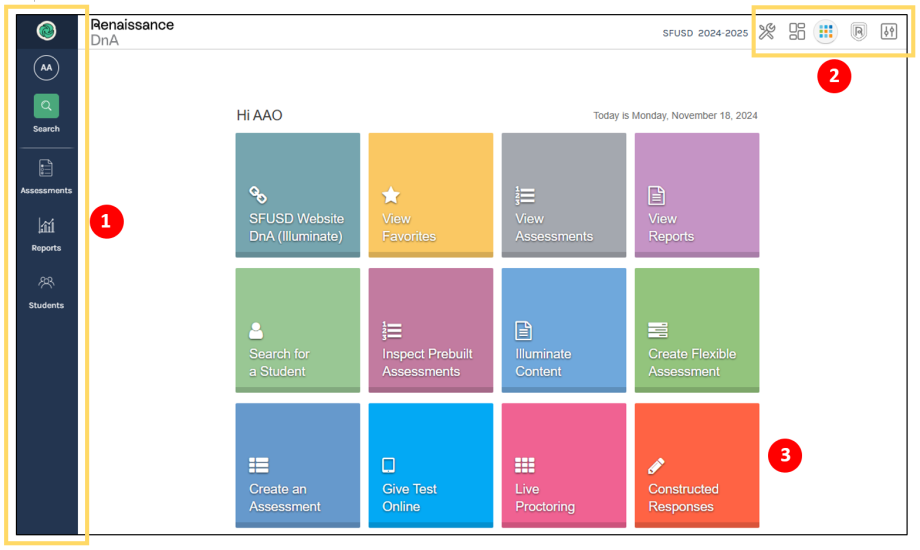
- The Navigation Panel is located on the left, where all of your tools and features are waiting for you
- Navigate to the Data Dashboard or visit the Control Panel, for changing school site, selecting student set options, or accessing product help
- Use the Tile Dashboard to quickly access system features and shortcuts
DnA Tips Link to this section
- Verify the site and school year at the top right of the DnA screen - To change school site, toggle to the school in the control panel using the Site dropdown menu - If school year and/or school site are not current, request updated access from your supervisor
- Check your search filters to make sure they are not preventing the report or assessment you are attempting to select from appearing
- To make a report or assessment a personal favorite, click on the silver star icon at the top right of the report
- View key district reports by viewing the Favorites section in the Data Dashboard or click on the View Favorites tile in the Tile Dashboard
- To return to the Tile Dashboard, click on the DnA logo in the top left corner
- When navigating the View Reports interface, switch to the List View option - see view option icons at the top right of the View Reports screen
Feedback is Great! Link to this section
To give feedback on this website, any district or state assessment, or supporting documents please click here.
SFUSD Achievement Assessments Office (AAO) - 555 Franklin St, Rm 201, San Francisco, CA 94102
(415) 241-6400 aao@sfusd.edu
This page was last updated on March 26, 2025

