Weekly Engagement for Admins and Secretaries Link to this section
The California Department of Education (CDE) template for Daily Participation and Weekly Engagement is now available in Synergy. Follow the steps below to print the report in Synergy. If a teacher needs to re-submit a report, see Step 6 for instructions on deleting the existing one.
1. Login to Synergy: synergy.sfusd.edu
2. Enter “Weekly Engagement” on Quick Launch.
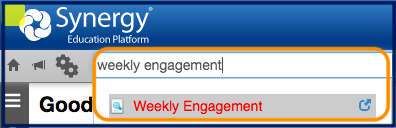
3. The Weekly Engagement screen will load. Click on the calendar icon. Change the date to show the required week by using the left < and right > arrows.
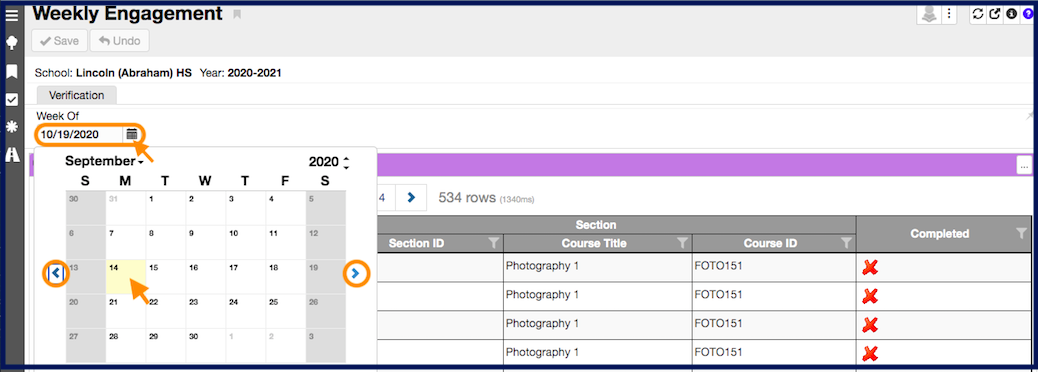
4. Information for that week will load. You can also search by teacher by clicking on the filter icon and typing the teacher’s name. NOTE: You have to “clear” this filter after to see all of your teachers again.

5. Under the “Completed” Column, a paper icon will appear if the teacher has submitted a report. Xs will indicate the teacher has yet to submit a report.
- Click the Paper icon to download the report.
- Click “Send Reminder Emails” to notify teachers to submit a report.
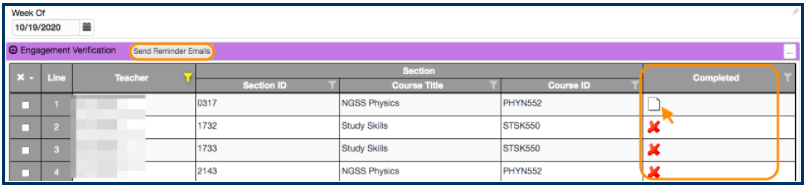
6. If a teacher needs to re-submit, you may delete their report by clicking the checkbox and clicking Save. This will delete the report and allow them to submit again in TeacherVUE.
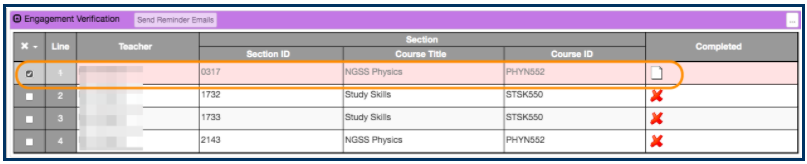
Note: Since we allow office staff to update the attendance any time going back to the first day of school, if the attendance is updated and is different from what the teacher has attested to, office staff will need to send the report back to the teacher to update.
Other Resources for Admins
Link to this section
How to Access TeacherVUE Weekly Engagement as an Admin
Administrators (principals and assistant principals) are able to login to TeacherVUE and access any of their teacher's Weekly Engagement log for training and support purposes. Follow the steps below:
- In Synergy, click the "bell" icon. This will open up the TeacherVUE interface.

- Once in TeacherVUE, click on Class Focus to select the Teacher and Section you want to see.
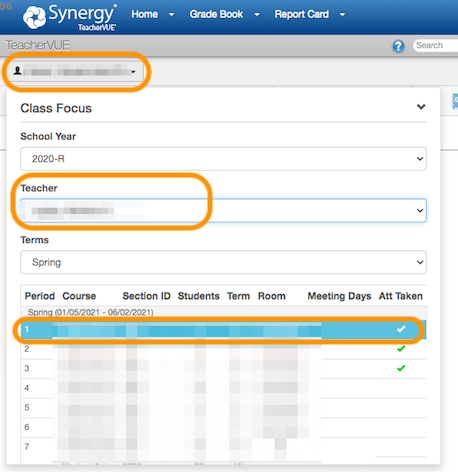
- You will notice the teacher's name will appear above your name on the upper right hand corner.
- Click Home > Weekly Engagement to load the teacher's log.
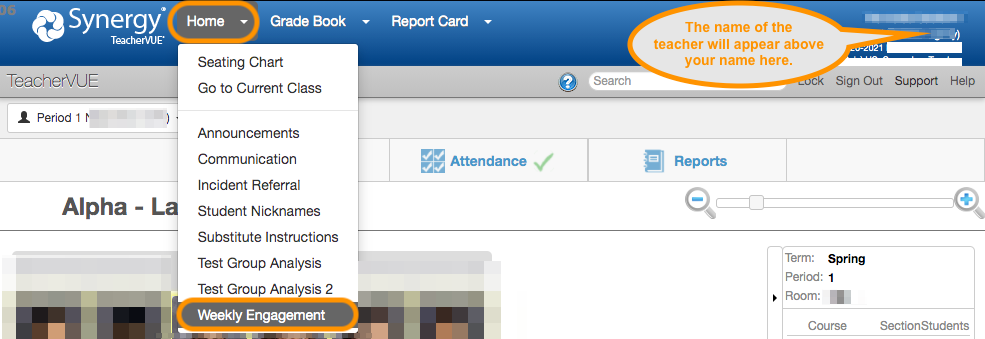
- To switch back to Synergy AdminVUE, click the Synergy icon on the upper left hand corner.

NEW! How to Mass Update Weekly Engagement Logs
Synergy has a new “Mass Update Weekly Engagement” screen that allows site administrators to mass update Weekly Assignment and Daily Participation Details in TeacherVUE Weekly Engagement. Clerks/Secretaries and IRFs can use this feature to streamline the process for teachers who are still back entering logs. Read on below to see what the feature updates for teachers.
IMPORTANT! Teachers will still have to login to TeacherVUE and sign the Weekly Engagement Logs every Friday.
- Weekly Assignment tab: checkboxes for Non-Instructional Days and Modes of Instruction (In-Person, Video or Online Synchronous, and Asynchronous) will auto populate. Assignment titles in Synergy will appear in the Summary field.
- Daily Participation Details tab: participation codes will auto populate.
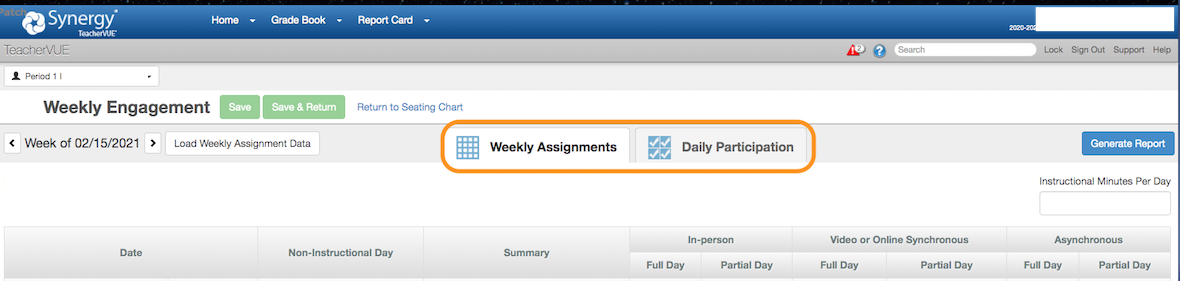
To mass update the Weekly Engagement for teachers, admins must follow the steps below:
- Enter “Mass Update Weekly Engagement” in Quick Launch.
- Under Operations, check:
- Update weekly assignments to update Weekly Assignment tab
- Update daily participation to update Daily Participation tab
- IF APPLICABLE: Unlock signed weekly engagement reports to allow teachers to edit previously submitted Weekly Engagement logs. Only check this if the teachers are requesting to make changes to their logs.
- Enter the Start Date. This must be consistent with the Monday of the first week in the range to be updated.
- Enter the End Date. This must be consistent with the Friday of the last week in the range to be updated.
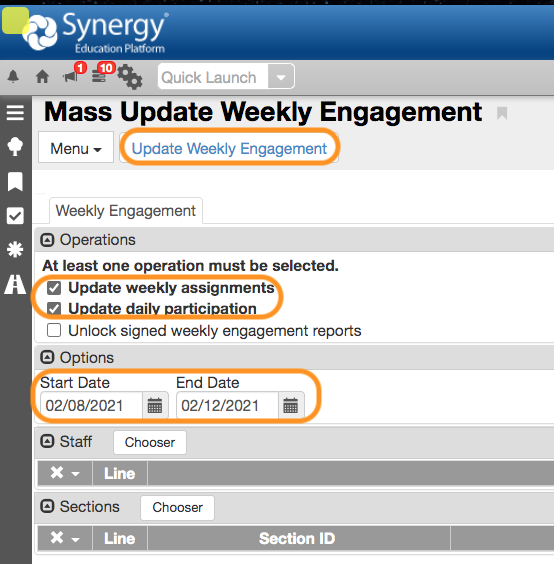
- Filter for Staff if you want to select specific staff, otherwise it will run for all of your school’s teachers.
- To select specific staff, click “Chooser”
- Enter their last name and first name then click “Find”
- Click “Select”
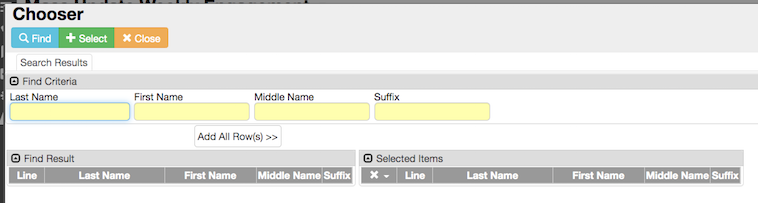

- Filter for Sections if applicable, otherwise it will run for all of your school’s sections.
- Click "Update Weekly Engagement".
How to Run a Report
Site administrators can export the Weekly Engagement data by following the steps below:
- Enter the date of the week on the "Week of" field
- Click on the three dots (...)
- Note: to check who has NOT completed yet, uncheck the "Completed" box under Column Visibility.
- Click "Export Excel"
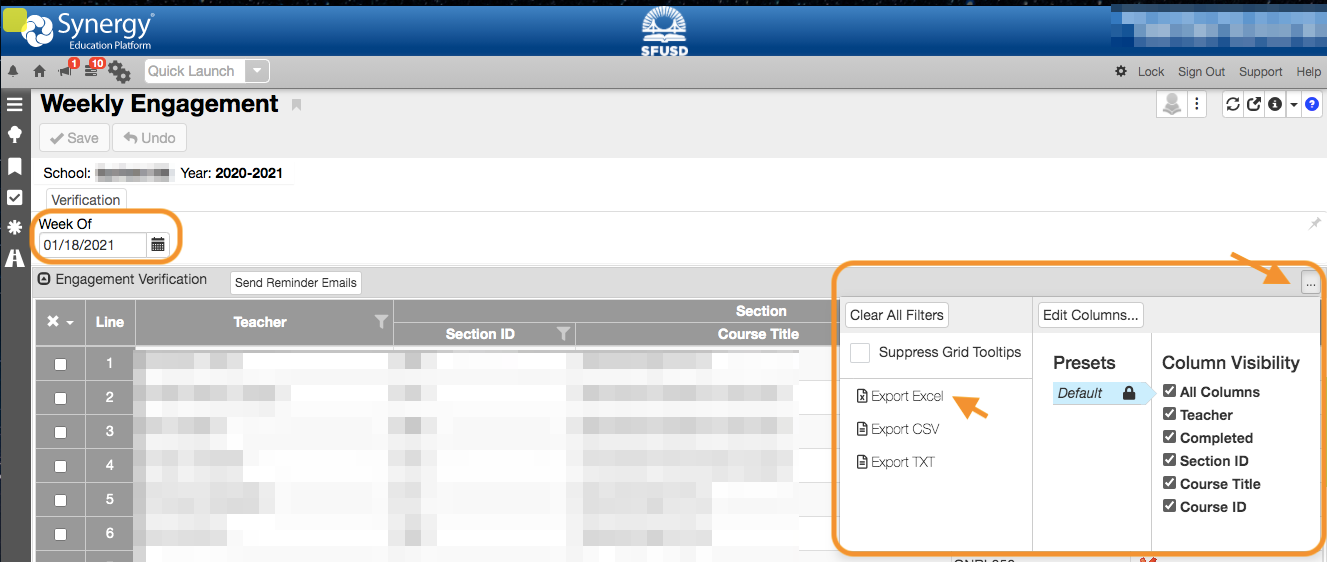
An Excel file will begin downloading on your computer.
This page was last updated on March 18, 2021

