Update using the ParentVUE Mobile App Link to this section
Steps to update your email address and phone number
The best way to update your contact information and to ensure you receive district and school phone, email and text notifications is through your Family Portal (ParentVUE) account.
See the steps in action in the video below. You can also view the video in Spanish and Chinese.
- Click "My Account" at the bottom right corner of your screen
- Click "Emails" or "Phones" at the top right corner of your screen to update your email addresses or phone numbers. Mark your phone number as "mobile" in order to receive text messages from SFUSD.
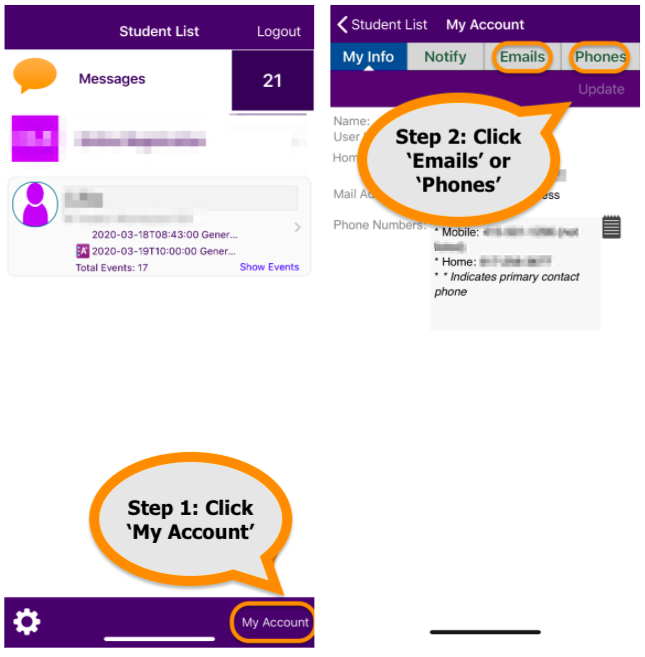
Update your Email Address
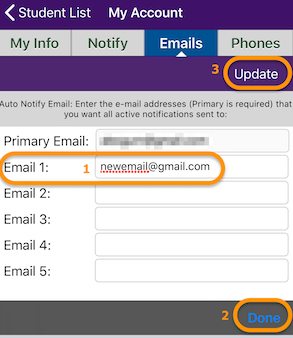 Enter your email address on Email #1 to change or add Primary Email. It is important to have the Primary Email up-to-date as it is used by schools to send messages and notifications to parents. Email #2 thru #5 are optional.
Enter your email address on Email #1 to change or add Primary Email. It is important to have the Primary Email up-to-date as it is used by schools to send messages and notifications to parents. Email #2 thru #5 are optional.- Click Done.
- Click Update.
- A confirmation message "ParentVUE: Data successfully updated" will appear. Click OK.
To update your phone number: Link to this section
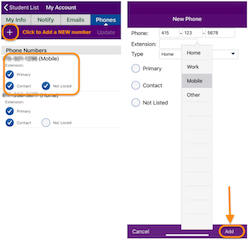 Click the + Plus sign to add a new number or click on an existing number to update.
Click the + Plus sign to add a new number or click on an existing number to update.- Enter your phone number.
- Select the 'Mobile' as the 'Type' to receive text messages from SFUSD.
- Click Add.
To delete a phone number, swipe left and click 'Delete'.
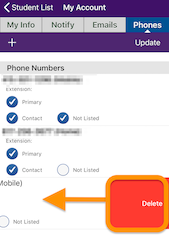
Update using your web browser Link to this section
Steps to update email address and phone number
Follow the steps below from your web browser: portal.sfusd.edu.
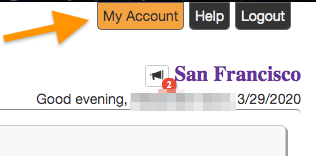 Click "My Account" on the upper right corner of the screen.
Click "My Account" on the upper right corner of the screen.- Scroll down and update "Email #1" to update your Primary Email. Note that Emails 2-5 are optional.
- Scroll down to update your phone number. Click + to ADD a new number or click on an existing number to edit.
- Select 'Mobile' as Type to receive text notifications, enter your phone number, and check 'Contact'.
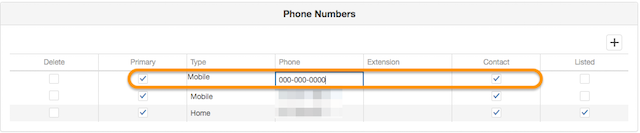
- Scroll up and review your Account Information. Click "Update Account".
A confirmation message will appear.
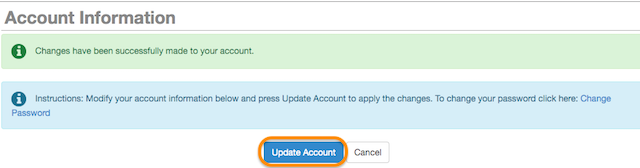
This page was last updated on October 30, 2024

