
What is Google Drawings? Drawings is a canvas tool for diagramming, creating collages or digital posters, and other visual elements. Drawings can shared collaboratively, and they can be downloaded as image files, which can be inserted in Docs, Slides, Forms, and Sheets.
 New to this Google tool?
New to this Google tool?
Check out our "Basics" section for resources to get you started off on the right foot.
 Ready to learn more about this Google tool and go further?
Ready to learn more about this Google tool and go further?
Take a look at our "Tips & Tricks" section to get ideas and suggestions.
 Not sure if your students have access to this Google tool?
Not sure if your students have access to this Google tool?
The "Who can use" section outlines which grade levels have access to this tool.
 Wondering how this Google tool ties into Deeper Learning?
Wondering how this Google tool ties into Deeper Learning?
You've come to the right place! Scroll down to our Deeper Learning section for ideas and resources.
Google Drawings basics
You can access Google Drawings from:
-
Inside a Google Doc (under "Insert" menu)
Resources:
-
Create, edit, & insert Drawings, from Google's Help Center
Google Drawings tips & tricks
-
Using Drawings in lieu of Google Sites (for digital portfolios, projects, etc.)
-
EDU in 90: Drawings in the Classroom (video, 2:53)
-
Google Drawings Resources (templates, ideas, etc.), from Control Alt Achieve (2020)
-
Google Drawings: More than just an app, from Empowering ELLs (2018)
-
The Google Drawings manifesto for teachers (templates, how-to's, etc.), from Ditch That Textbook (2020)
Who can use Google Drawings?
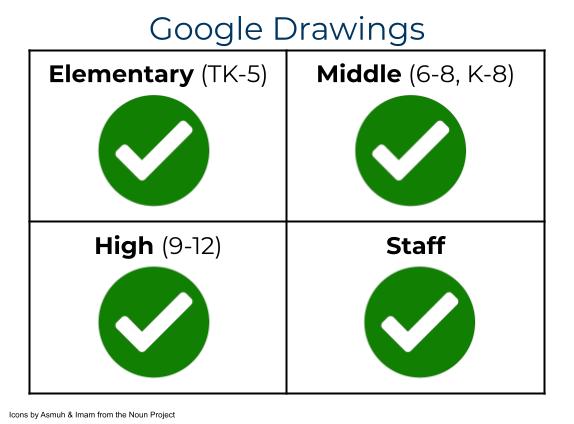
All staff and students in SFUSD have access to create, edit, & share Google Drawings.
If you have any questions, please submit a Help Desk ticket.
Deeper Learning has 4 core instructional priorities
 Inquiry
Inquiry
The thinking and questioning of students is the focal point. Students build connections to prior learning and experiences, and are independent learners who make their thinking visible.
 Collaboration
Collaboration
Students interact in meaningful ways through conversation, or participation in collaborative structures. The educator serves as facilitator and a collectivist or communal approach is used.
 Equitable Access & Demand
Equitable Access & Demand
Curricula is designed and instruction is delivered to ensure access for all and cognitive demand for “each and every” student, supporting independence, not dependence.
 Assessment for Learning
Assessment for Learning
Students are provided with time, space and support to set goals, assess learning, track progress and present their growth. Students are seen as co-designers of their assessment, owning and sharing their learning.
To learn more about Deeper Learning in SFUSD, visit the Deeper Learning Towards the Graduate Profile website.
Assessment for Learning
Options for demonstrating learning
Google Drawings is a great tool to offer as an option for students to demonstrate what they know. With the option to insert text boxes, images, shapes, and arrows, Drawings offers lots of ways to illustrate a concept, and with the same collaborative sharing settings as Docs, Sheets, and Slides, students can work together on the same Drawing to show what they learned. You can also add comments on Drawings, making a great space for feedback and questions so that students can revise their work to continue learning.
- What can I use Google Drawings for?
- Using Drawings in lieu of Google Sites (for digital portfolios, projects, etc.)
-
Google Drawings Resources (templates, ideas, etc.), from Control Alt Achieve (2020)
This page was last updated on November 29, 2022

