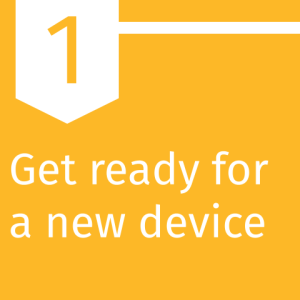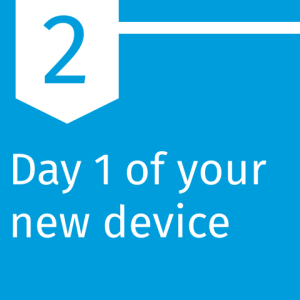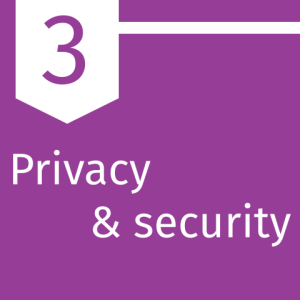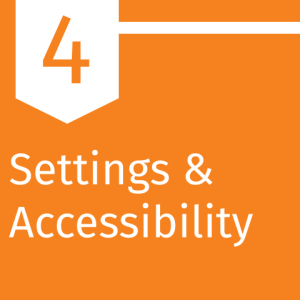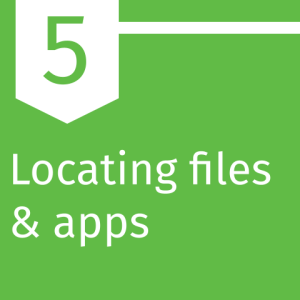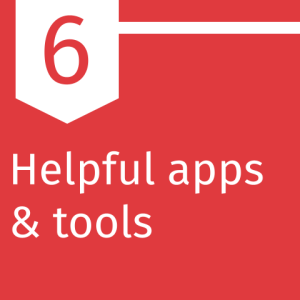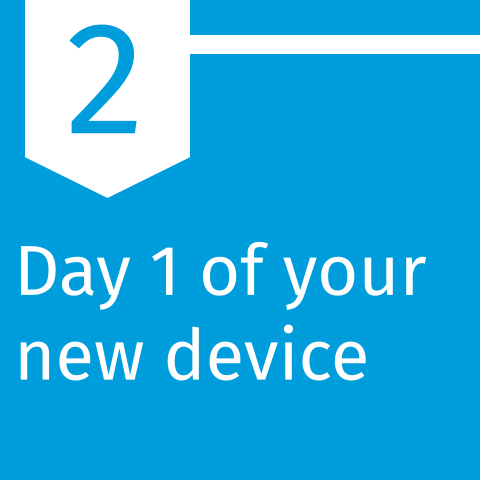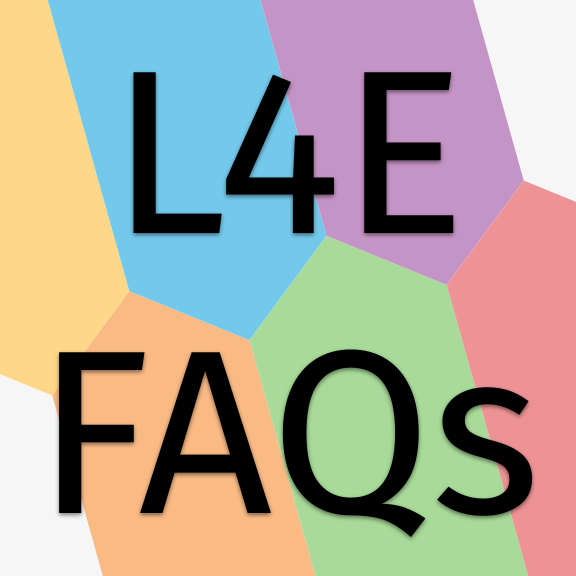Overview Link to this section
Get ready for a new device Link to this section
 Backup your data
Backup your data
It's important to backup your data before getting your new device. SFUSD will erase your old device, so you don't have to worry about deleting things or cleaning anything up. However, if you have files saved on the Desktop or in the Documents folder that you want to keep, you'll need to back them up. Depending on how large they are, there are three methods you can use to back them up: moving them to a USB flash drive, uploading them to Drive in a Google account, and uploading them to iCloud.
This is a good time to pay attention to personal files vs. professional files. We recommend moving personal files to a personal space, like a personal Gmail account, a personal USB flash drive, or a personal iCloud account. Professional files can be moved to your SFUSD Google Drive or your SFUSD iCloud account.
- Uploading files to Google Drive
- Uploading files to iCloud
- Saving files to a flash drive from your MacBook
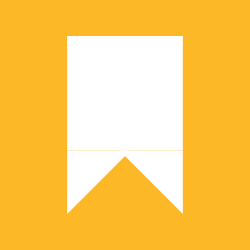 Save your bookmarks
Save your bookmarks
SFUSD DoT recommends using Google Chrome for your internet browser. To make sure your bookmarks move over to your new laptop, you'll need to make sure you're signed into Chrome and have sync turned on. The resource below has more information and instructions on how to sign in and turn on sync.
Safari can also sync your bookmarks, but you’ll need to be signed into iCloud. The resource below has instructions on how to sign into iCloud and sync your bookmarks.
- Sign in and sync in Google Chrome
- Keep your Safari bookmarks, Reading List, and tabs up to date with iCloud
 List out your installed printers
List out your installed printers
Make a list of the printers you regularly use so that when you get a new laptop so that you can remember which ones you need to add again. Take a few moments to open up your laptop's settings, find the printers, and write them down on a piece of paper. When you get your new laptop, you'll be able to use this list as a reference for which printers to install again.
 Review SFUSD's Acceptable Use Policy (AUP)
Review SFUSD's Acceptable Use Policy (AUP)
The Acceptable Use Policy (AUP) applies to all San Francisco Unified School District (SFUSD) employees who use SFUSD’s computer network and devices. Before you can have access to District computers, facilities, network, software applications, and the Internet, users must review and agree to abide by the AUP's terms. Most of the AUP is common sense for a laptop you receive from an employer for the explicit purpose of doing your job, but it's always important to be aware of what you have signed and agreed to.
This page was last updated on April 13, 2023